*SUGAR MAPLE notes is a participant in the Amazon Services LLC Associates Program and other affiliate advertising programs. This post may contain affliate links. Please see my disclosure policy.
If you have a toddler who uses your iPad you definitely need to know this trick! I have an iPad Mini with a few toddler apps and videos on it for Evelyn. She immediately fell in love with the Home button which would subsequently take her out of the app causing a temper tantrum because her game or video was no longer there. Ughhh! But then I realized you could use Guided Access to limit features and solve the problem of toddler button obsession!
Here’s how you set it up:
- Go to: Settings > General > Accessibility > Guided Access
- Turn Guided Access On
- Set a passcode (Eventually, your little one will realize they can triple-click the Home button to turn Guided Access off, but if they don’t know your passcode they can’t go any further;)
Here’s how to turn it on for a particular app:
- Open the app you want to use
- Triple-click the Home button
- Play around with the settings to your liking and press Start
- You can circle any part of the screen you want to disable. For instance, on a game app you should circle the “back” or “home” button so that it stays on the game screen. For a video, you should circle all of the control buttons (volume, play, stop, etc.).
Here’s how you turn it off:
- If you have a newer iPad you can enable the Touch ID. You’ll have to go back to the “set it up” instructions and turn on Touch ID. Then within the app to turn off Guided Access you just tap the Home Button once enabling your Touch ID.
- Or you can do what I do. Triple-click the Home button, enter the passcode and press End. Ta da! You’re out.
We have had much smoother car trips after learning this trick and Evelyn can click away to her heart’s desire! I hope it helps you too!
Link to the shockproof kiddie case I use on my iPad.

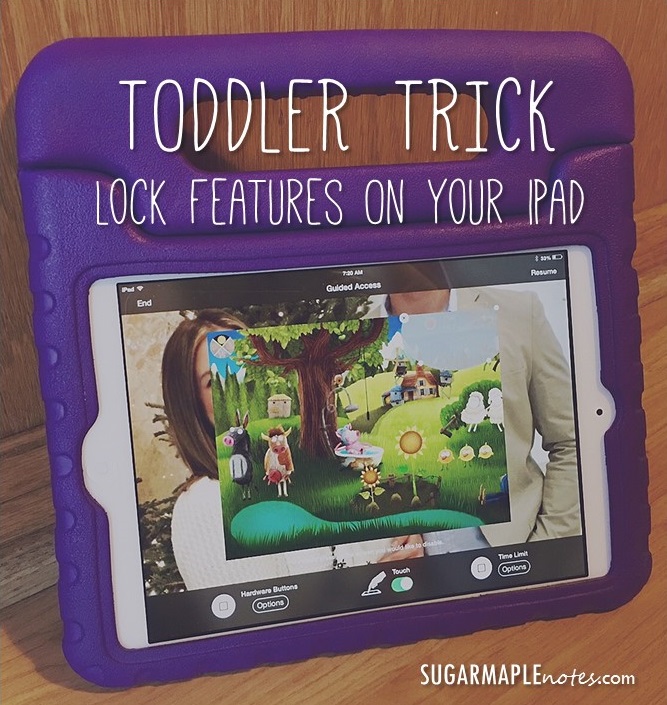


Hi Sarah! I love your blog! So much cuteness! I have 4 kids and never new how to childproof my iPad so this is great!
Thanks Natalie! I was so excited when I figured this trick out! Glad it helped you too!
Thanks for checking it out Natalie! I love that iPad trick 🙂